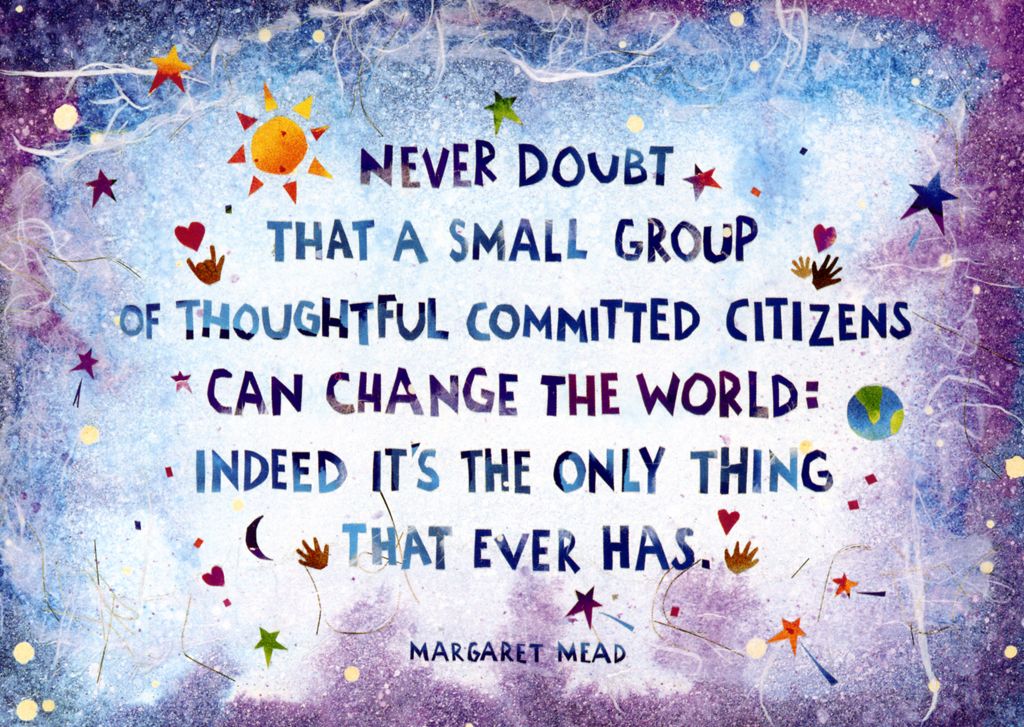Zoom
- Zoom Settings
Zoom has added a Security Toolbar Icon for Hosts which exposes all of Zoom’s existing in-meeting security controls in one place.
- Add a password to your meeting
When scheduling your meeting, generate a meeting ID automatically and tick the 'Require meeting password option'.
- Get your participants to knock on the door
Zoom has a waiting room feature. Your participants will see the message "Please wait, the meeting host will you in soon".
- As the host you will be alerted when anyone join's, and you can see those waiting by clicking 'Manage Participants' on the toolbar at the bottom of your screen.
- Never share your Personal Meeting ID
This is your 'room' and anyone can enter while you might be on another call. Rather generate a unique meeting ID each time.
- Disable participant screen sharing
To prevent your meeting from being hijacked by others, disable anyone from sharing their screen. As a host, this can be done via the Security option.
- Lock meetings when everyone has joined
If everyone has joined your meeting and you are not inviting anyone else, you should Lock the meeting so that nobody else can join. Do this via the Security Options icon.
- Do your updates
Zoom are continually developing fixes to keep you secure. Install the updates when prompted, they contain the fixes.